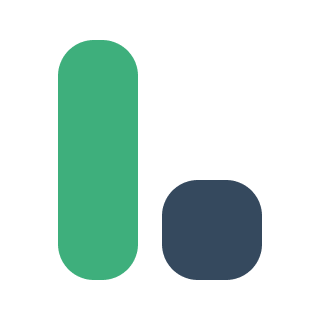# Overview
Vue Layout System is a pack of Vue components, where each one layout component solves one specific problem while sharing similar pattern with the others.
- Your contents are always placed inside
slots - Padding, gap size and alignment are set with corresponding
props - Layout components can be nested in other layout components. Just like LEGO bricks, combination is the key to creating various types of layout.
Here's an example.
<LayoutList gap="5"> <LayoutFlexRow v-for="i in 5" :key="i" gap="5" vertical-align="top" > <template #left> <img :src="`https://i.pravatar.cc/60?img=${ i }`"> </template> <template #remain> <LayoutList gap="3"> <b>Lorem ipsum</b> <span>Consectetur adipiscing elit, sed do eiusmod tempor incididunt.</span> </LayoutList> </template> <template #right> <LayoutListInline gap="3"> <button>😍️</button> <button>😆</button> <button>😢</button> </LayoutListInline> </template> </LayoutFlexRow> </LayoutList>
# Layout Components
- LayoutAbsolute lets you place contents at 9 absolute positions in a relative position element.
- LayoutAlign lets you align contents both horizontally and vertically.
- LayoutColumns divide a space evenly into columns, arranging contents into the columns in order.
- LayoutFlexColumn divides a vertical space into 3 sections, where you can place contents at top, bottom and the remaining space.
- LayoutFlexRow divides a horizontal space into 3 sections, where you can place contents at left, right and the remaining space.
- LayoutGrid divides a horizontal space into a number of columns evenly, helps align elements based on sequenced columns and rows.
- LayoutList arranges contents vertically.
- LayoutListInline arranges contents horizontally.
# Spacing System
Vue Layout System uses a finite set of spacing scales for all spacing needs, such as padding around the contents and gaps between contents. This is a vital foundation for consistent and precise control of the spacing.
The default spacing scales are integers from 0 to 10, where smaller numbers represent smaller space and larger numbers represent larger space.
You can easily customize the spacing scales by using either Sass variables or CSS custom properties. See more details in Customize.
# Padding Props
Padding generates space around a layout's content. All layout components share the same padding props.
| Property | Description | Type | Default | Value |
|---|---|---|---|---|
| padding | padding size of all sides | Number, String | 0 | spacing scale, padding shorthand |
| paddingX | padding size of left and right sides | Number, String | 0 | spacing scale |
| paddingY | padding size of top and bottom sides | Number, String | 0 | spacing scale |
| paddingTop | padding size of the top side | Number, String | 0 | spacing scale |
| paddingBottom | padding size of the bottom side | Number, String | 0 | spacing scale |
| paddingLeft | padding size of the left side | Number, String | 0 | spacing scale |
| paddingRight | padding size of the right side | Number, String | 0 | spacing scale |
# Padding on all sides
When space around all sides needs to be the same, simply set the padding props.
<LayoutListInline padding="8">
...
</LayoutListInline>
# Padding on opposite sides
When the padding sizes on opposite sides need to be symmetric, it is easy to complete with paddingX and paddingY.
<LayoutListInline padding-x="8" padding-y="4">
...
</LayoutListInline>
# Padding on each side
You can also set padding size for each side of a layout component.
<LayoutListInline
padding-top="8"
padding-bottom="4"
padding-left="2"
padding-right="0"
>
...
</LayoutListInline>
# Padding shorthand
To shorten the code, it is possible to specify space of all sides in the padding props, similar to writing padding shorthand in css.
top: 8, right: 4, bottom: 8, left: 4
<LayoutListInline padding="8 4">
...
</LayoutListInline>
top: 8, right: 4, bottom: 2, left: 4
<LayoutListInline padding="8 4 2">
...
</LayoutListInline>
top: 8, right: 4, bottom: 2, left: 0
<LayoutListInline padding="8 4 2 0">
...
</LayoutListInline>